
Compiling and debugging your project




|
|
|
Compiling and debugging your project 


|
The project can be compiled, downloaded and run into the PLC simply using the MAKE ALL button.
The same function is accessible using the menu Build ![]() Compile & Download & Run
Compile & Download & Run
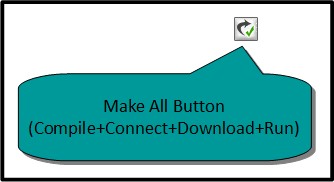
Once you pressed the button the software will build the code for your project, will connect the PLC using the configured port, download the code into the PLC and will run it
During the build phase a certain number of messages will be shown in the Build tab of the message window. In case of compiling errors the software will stop the automated MAKE ALL sequence
If everything in the diagrams are ok the software, after the build phase, will execute, in order the following steps
| • | Connect the PLC |
| • | Downloading |
| • | Run |
The processes that are automatically run using the MAKE ALL function can be executed singularly using the Compile Toolbar
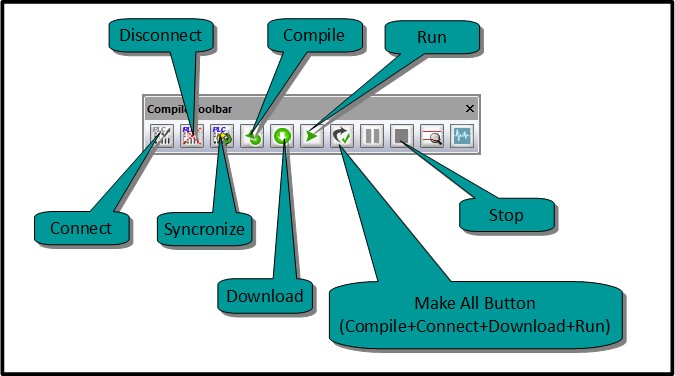
After that all the compiling and downloading processes are executed on the Debug Window will be opened. The window looks like in the picture below
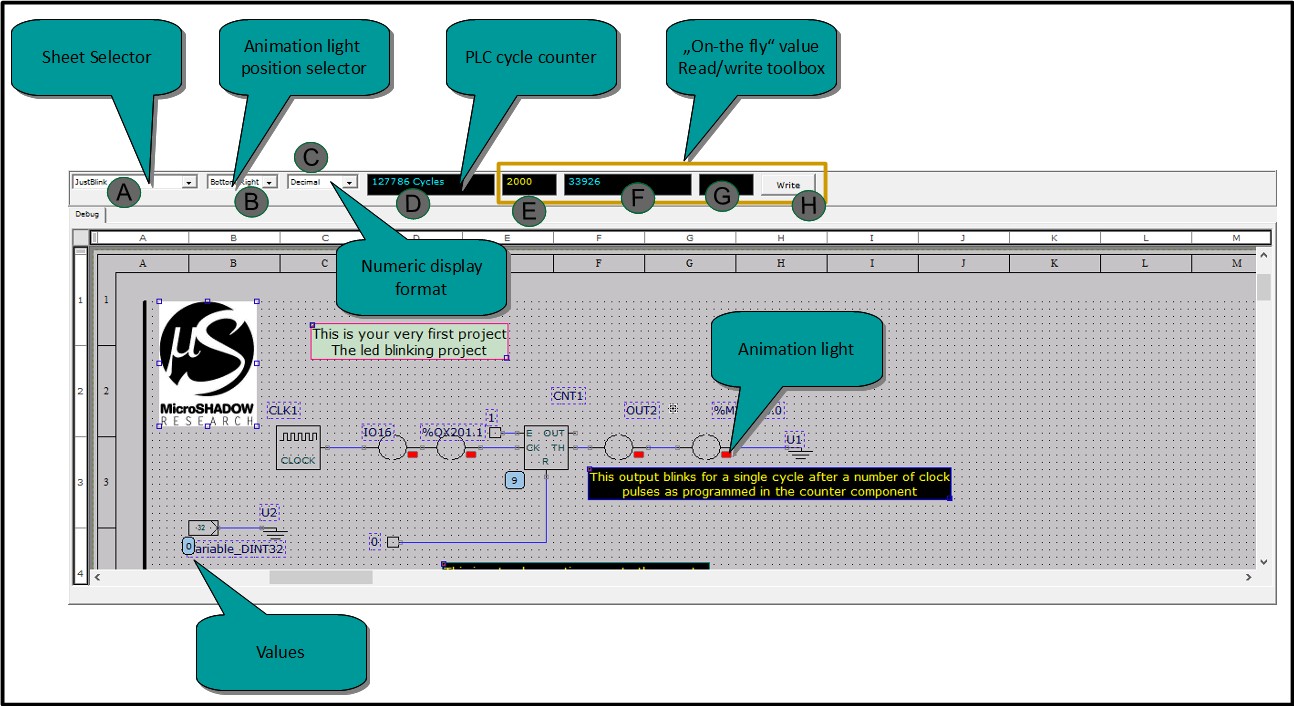
Let's describe any section shown in the picture above
(A) Sheet Selector
Using this combo box will allow you to select which sheet (diagram) you want to debug
(B) Animation light position selector
This combo box allow to select the position used for I/O components monitoring. The state of I/O components is represented by a light that assumes two different colors: red for the zero and green for the one
(C) Numeric display format
This combo box selects the numeric format used to display values
(D) PLC Cycle Counter
This read-only field show the current PLC cycle. It is very useful to see if the system is working properly
"On-the-fly" value "words" read/write toolbox
In this section we have four items. This "Toolbox" is used to read and write on-the-fly values while the PLC is normally running
(E) Word address
The address of the word that you want to read/write is entered here (values from 0 to x representing the standard PLC words %MW0 .. %MWx)
(F) Current word value
This read-only field contain the value of the word address by the field (E) is shown here in real-time
(G) Value to write
The value to be writed into the word addressed by the field (E) is entered here
(H) Write command
The writing of a word, with address specified by field (E) and value entered in field (G), will take place pressing this button